Documentation
Getting started
1. Add line
Navigate to Administration > Add-ons > Stop The Line. Fill Line name and optionally also Override key and Teams notification wekhook URL and click Add.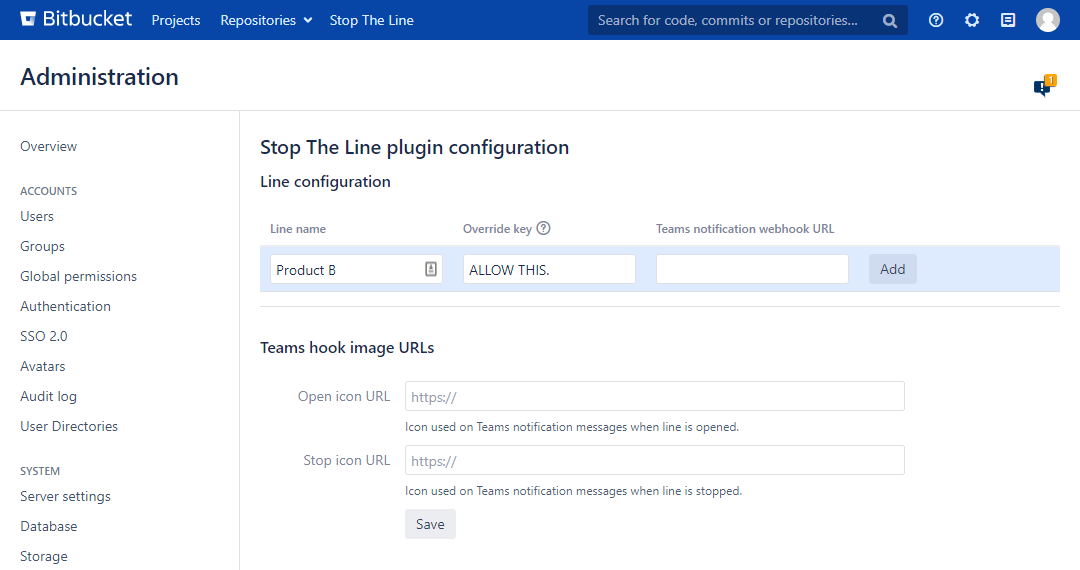
2. Check line listing
Click Stop The Line link on the top bar. See newly added line on the Stop The Line lines page. After creation the line status is open. From this page lines can be stopped and opened by clicking the action button on right most column. Both buttons open a dialog to confirm the action.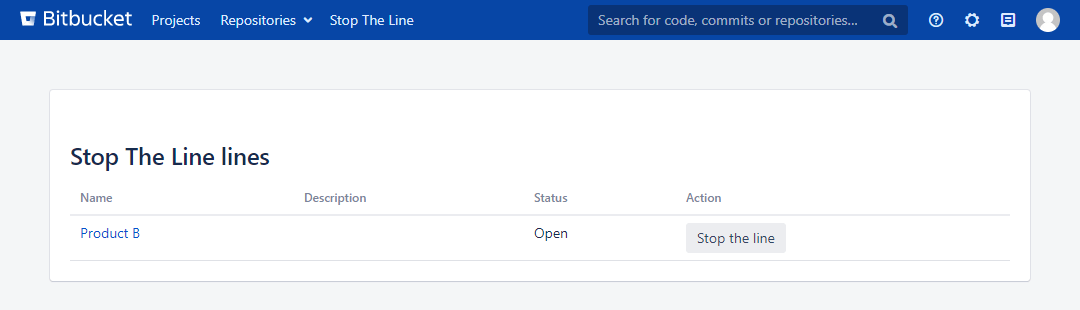
3. Configure repository to follow the line
Navigate to either project hooks (Project settings > Hooks) or repository hooks (Repository settings > Hooks) page. Enable Stop The Line Pre preceive hook. On configuration page you select one or more branches (one per row!) to monitor one of more lines. If one branch monitors for more than one line, all the lines needs to be open for commits not to be blocked.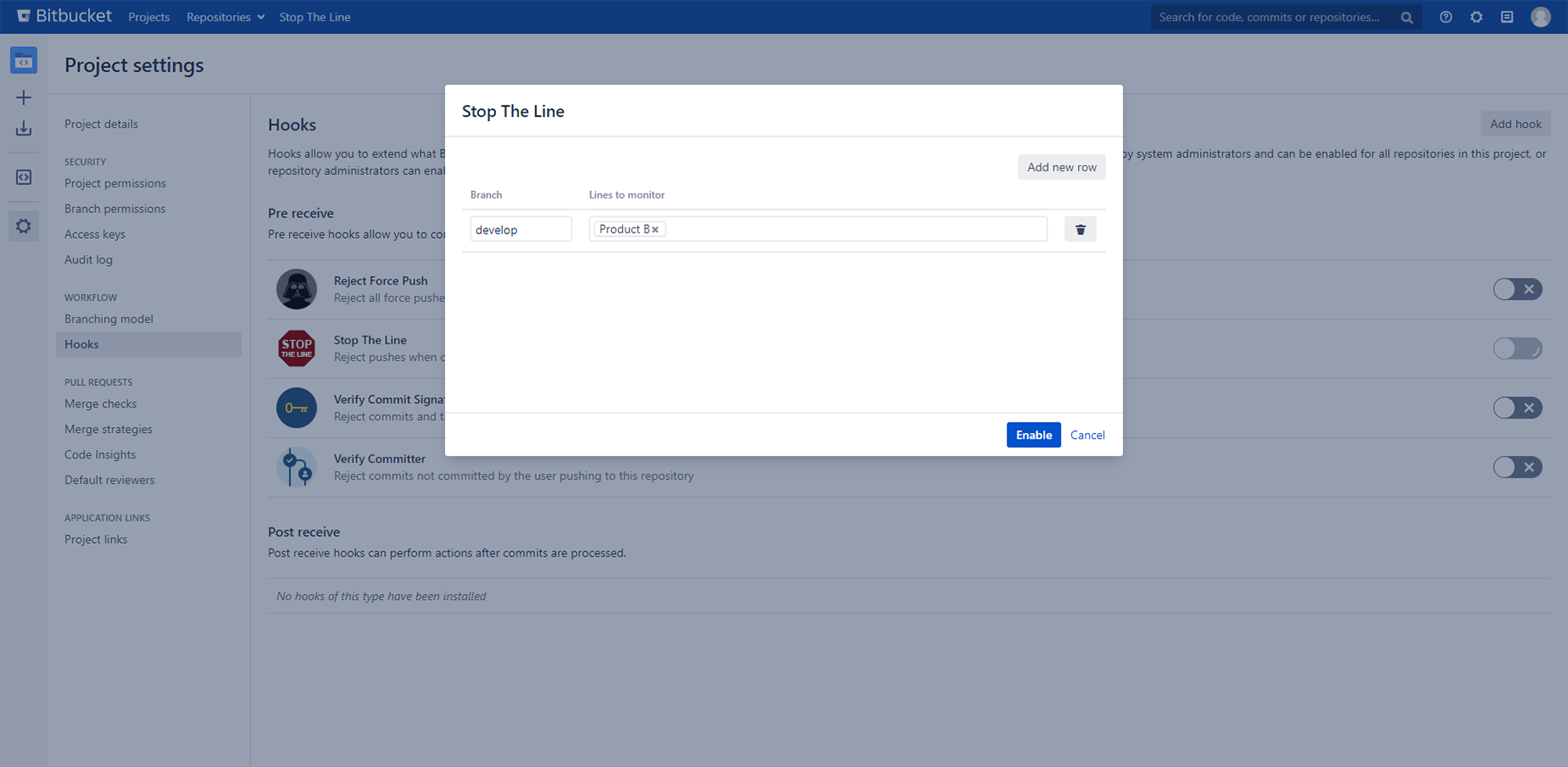
4. Configure merge check (optional)
Navigate to either project merge checks (Project settings > Merge checkds) or repository merge checks (Repository settings > Merge checkds) page. Enable Stop The Line check. This adds a visual aid to Pull Request page and disables the merge button when monitored line is stopped. If line that repository monitors is stopped and merge check is disabled, the merge button on Pull Request page remain active but will result an error due the enabled pre receive hook that blocks the commit.
Note: Merge check requires enabled hook for repository to work properly.